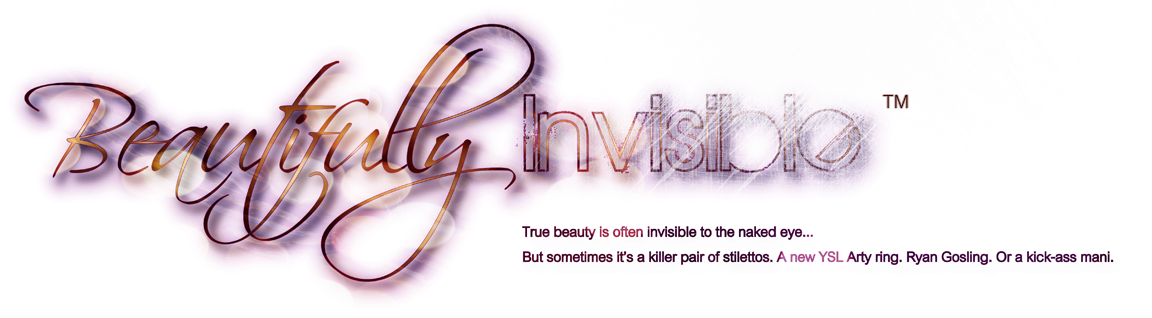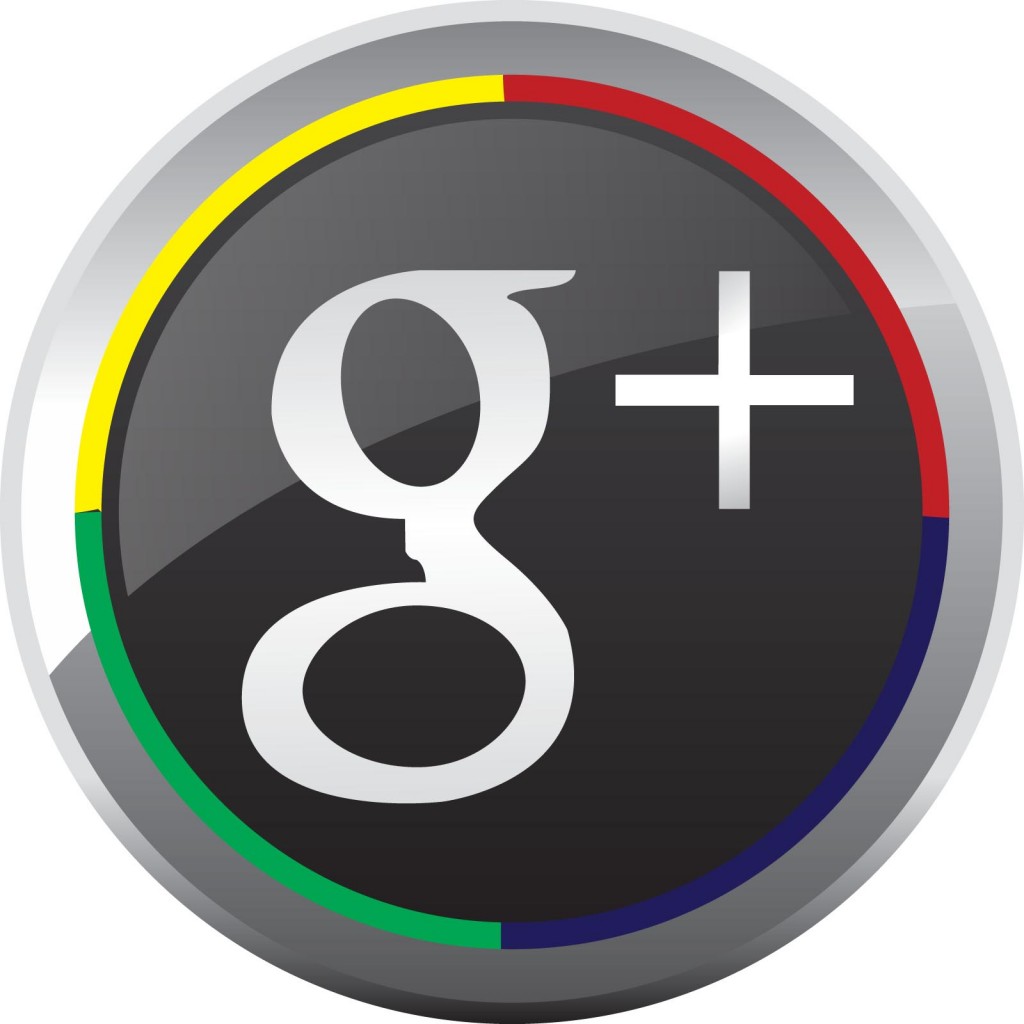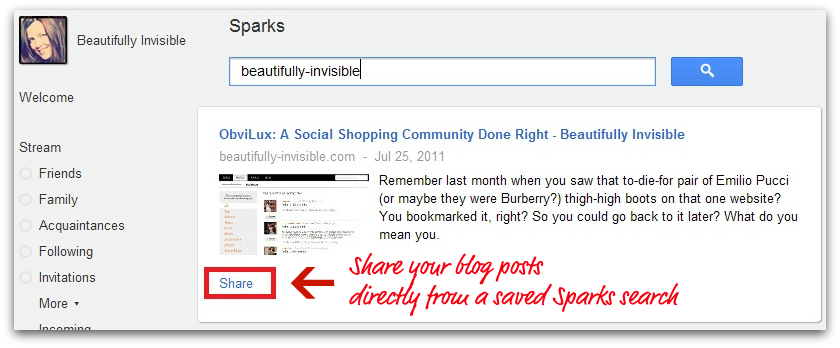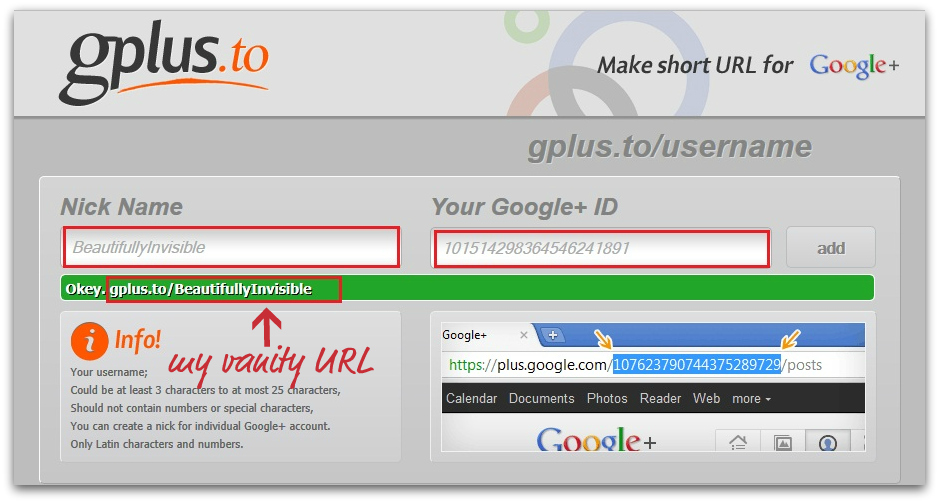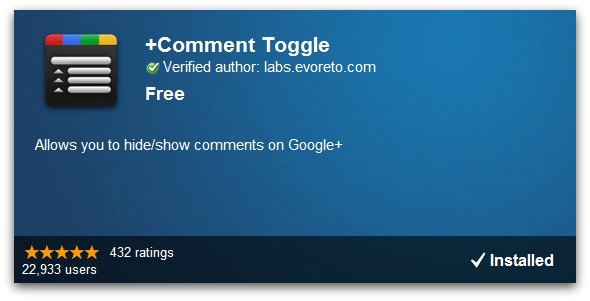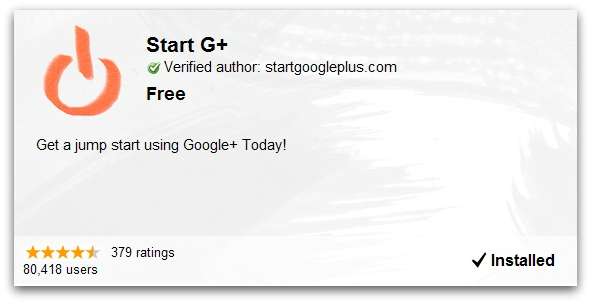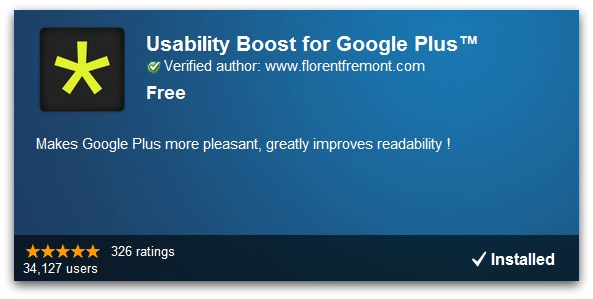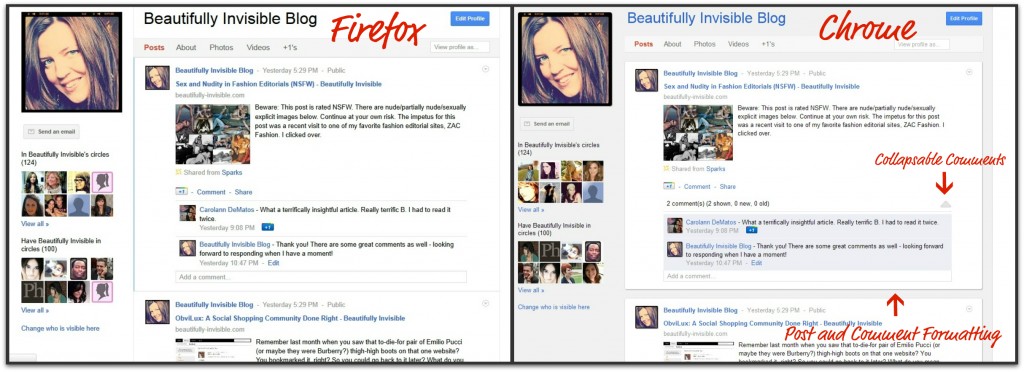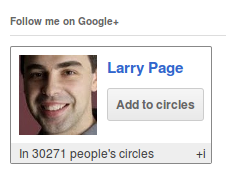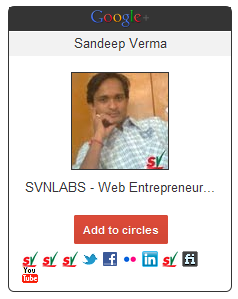Earlier this week, a post was published on IFB tackling the subject of Google+ and whether it could be a useful tool for bloggers. I started to respond in the comments but realized that my thoughts and tips were actually better fodder for a post in itself. The author of the post listed some strengths and weakness that he has observed but remains unsure of the overall value of Google+ to bloggers. I do think there is value in Google+ for bloggers and I think as the social network continues to grow its value will as well.
In order to really make the most of Google+ you have to familiarize yourself with its capabilities. Keep in mind that because the site is still in its testing mode Google is reliant on the feedback of its users to make improvements and add features. Updates are happening all the time, but meanwhile these are some tips and suggestions that will help you make the most out of your Google+ experience.
For starters, I have heard many people suggest that they aren’t able to get a good feel for the site because their peers have yet to be invited so they have no one in their Circles. Well, what are you waiting for? Invite them!
How to invite your friends to Google+
There are various ways to invite your friends to Google+ but these are the two most common:
1. The official invite button: This is absolutely the easiest way to invite people but the button isn’t always active. If it is, inviting your friends is easy breezy; if not… there are workarounds. The button looks something like this: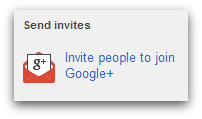 2. Invite people using the famed Circles: When I first joined Google+ the invite button was inactive due to the influx of new users. I got around it by using this method:
2. Invite people using the famed Circles: When I first joined Google+ the invite button was inactive due to the influx of new users. I got around it by using this method:
- Create a Circle specifically for new people you want to invite.
- Add their email addresses to the Circle and SAVE.
- Create a new post in your stream (ie: “New Batch of Invites!”)
- Share the post with ONLY your new Circle of invitees.
- Note: You MUST click the “also email X people not yet using Google+” button for this to work!
- They will eventually get an email inviting them to join, but you can also let them know you invited them and they can try to join immediately.
- That’s it! In case invites are closed, tell them to try again the next day (evenings are usually better).
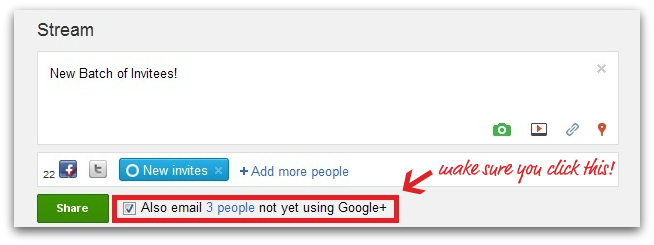 Either one does the job!
Either one does the job!
Sharing Google+ content
In order for you to experience the full benefits of a social network like Google+ (or Facebook/twitter) you have to share content (your own and that of others). The whole point of social media is to be social right? That means sparking conversations!
1. Mentioning someone in a post: To mention a specific person in your post just add a + or @ symbol before their name. That person, and any Circle you include, will see the published post in their stream.
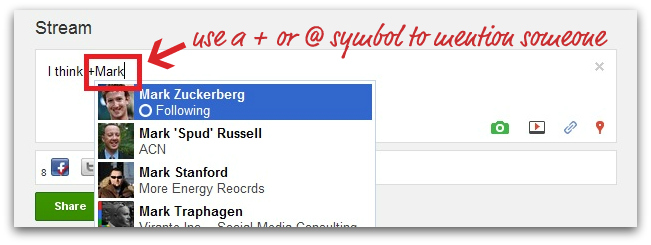
2. Sending a private message via Google+: This is very simple in Google+. Create a new post in your stream and only include the person in question as the recipient
- Note: If you want to make sure they can’t share the message with others you must disable sharing on the post.
3. How do I disable sharing? Very simple:
- Share the post with the intended recipients.
- Immediately click the down arrow in the top right hand corner of the published post. This opens the edit menu.
- Click “Disable Reshare”.
- Done.
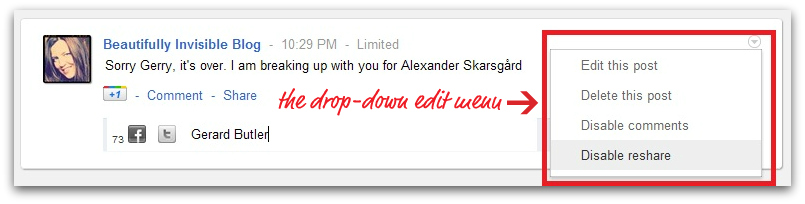
4. Disabling/enabling comments: comments are automatically enabled on Google+. If you want to disable them on a specific entry, follow the instructions in number 3 above to reach the same edit menu and enable/disable comment menu.
5. Use the notifications button to see who is talking about you: There is a somewhat hidden menu in the notifications area that allows you to see the following in an organized fashion:
- Who added you to a Circle.
- Who commented on your posts.
- Whose posts you commented on.
- Who tagged you in a photo
- Who mentioned you in a post or comment.
If you know who is talking about you its easy to keep the conversation going! Access this menu by doing the following:
- Click on “View All Notifications”.
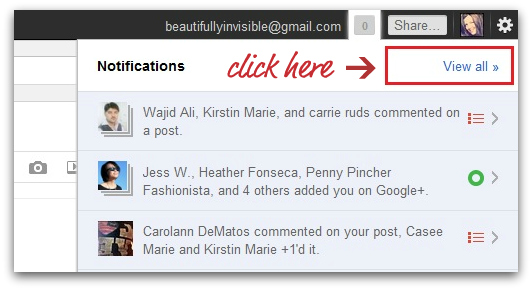
- When the new page loads, pull down the “All-More” menu to the top right of the column.
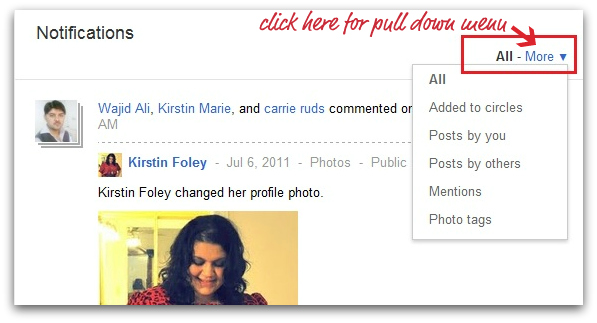
- Choose which notifications you want to see.
By mentioning you in a post or comment someone is engaging you in a conversation. This menu helps you not miss those!
6. Share and +1 posts you like to recommend them to others: The +1 button in Google is akin to the Facebook like button. However, when you +1 a post it is not shared to your news feed. Only the author knows you like a +1’ed post.
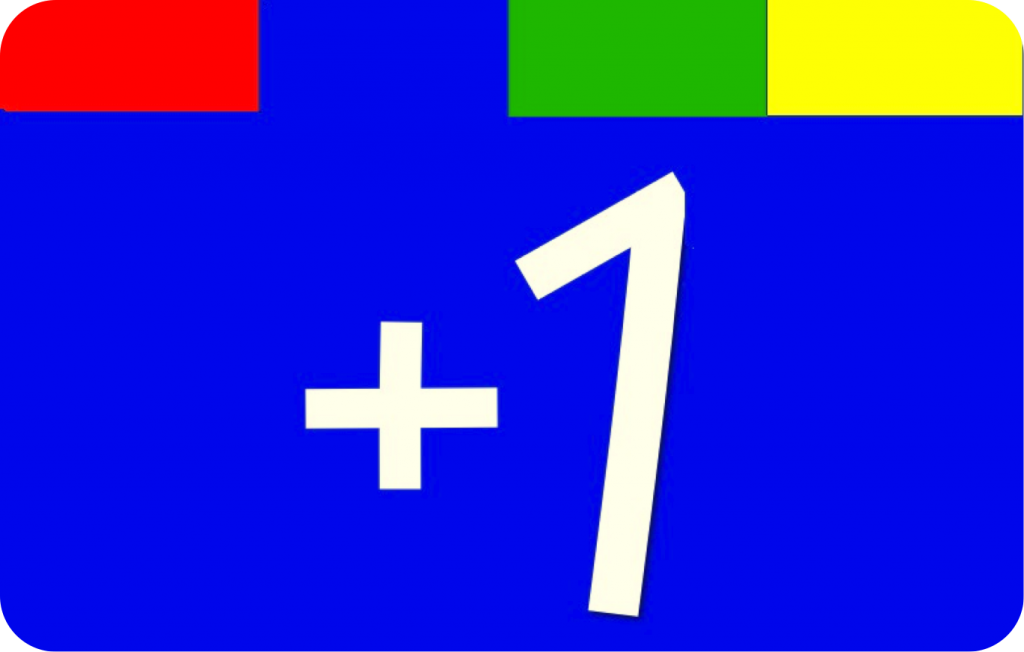
Make sure you also SHARE the posts you like to the appropriate Circle in your stream.
7. What if I want to link to a specific Google+ post on my blog? Is that possible? Yes! In order to get the direct URL to a Google+ post just click on the post’s timestamp (the time/date). Copy/paste as needed.
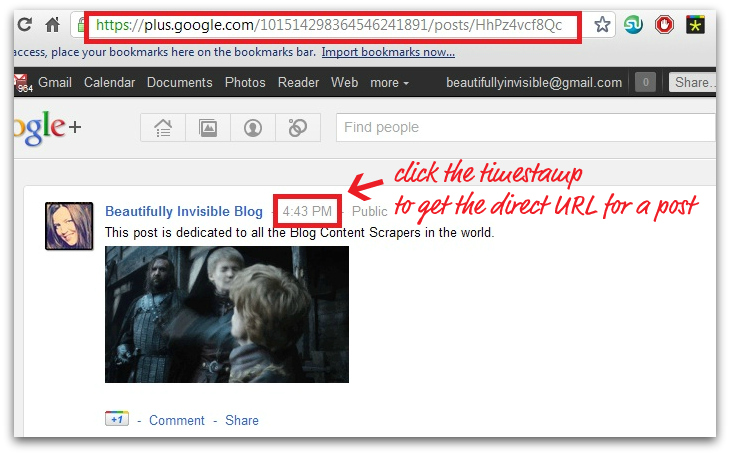
8. Is there an easy way to publish my blog posts to Google+? At the moment Google+ does not have any functionality in place that allows a user to auto-publish blog posts like on Facebook and twitter. Instead you must:
- Share content the old-fashioned way by copying/pasting one link at a time into your stream. OR
- Create a Sparks search for your blog. If your content shows up in the search sharing becomes as easy as clicking a button!
What are Sparks?
Sparks is Google Pluses way of providing user-dictated content. You are able to enter/save any interest or search terms you like and content that matches is returned to you. Truthfully, I haven’t explored Sparks much but I have found it useful in a number of ways:
- Ability to search for your own blog content as mentioned above.
- Ability to search for news on topics of interest (ie, Tom Ford, fashion, etc.).
- This likely won’t happen to you, but Sparks discovered a blog that was stealing my content!
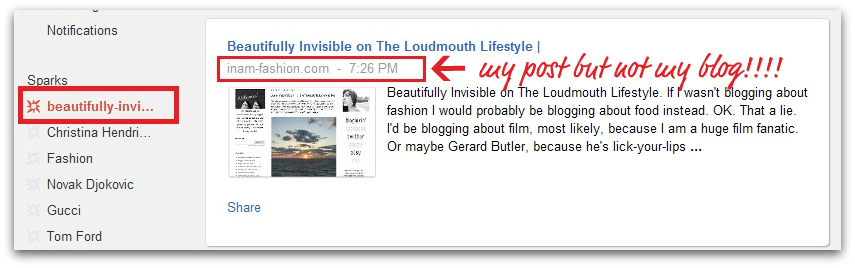
Although (hopefully) the last part will never happen to you, Sparks may help you might find news on your favorite designer, movie reviews, recipes or a multitude of other things in your Sparks feed!
Formatting text in Google+
Easily format the text in your stream by following the steps below:
- BOLD: Add * before and after the text.
- Italic: Add _ before and after the text.
Strike: Add – before and after the text.
Easy as can be!
Get a Google+ vanity URL
Have you ever looked at your google+ URL? No offense, but it’s ugly. Lots and lots of numbers. More than I care to count.
A vanity URL is much nicer to share with others. Google Plus is apparently working on its own vanity URL service but in the meantime you can use gplus.to to make a shortened URL:
Looking for seamless Facebook and Twitter integration? You might want to switch to Chrome…
It’s really no surprise that Google’s Chrome Browser is home to some unbelievably great extensions that enhance the Google+ experience. These 3 are must installs for every Chrome user, and might just convince you to switch from your existing browser:
1. +Comment Toggle: exactly as the name suggests, this Chrome extension allows you to toggle your comments on/off.
2. Start G+ (Facebook and Twitter Integration): There are quite a few extensions out there that offer some type of sharing functionality between Facebook/twitter and Google+. Start G+ is, in my opinion, the best:
- Start G+ allows you to post updates to Facebook and Twitter directly from Google+.
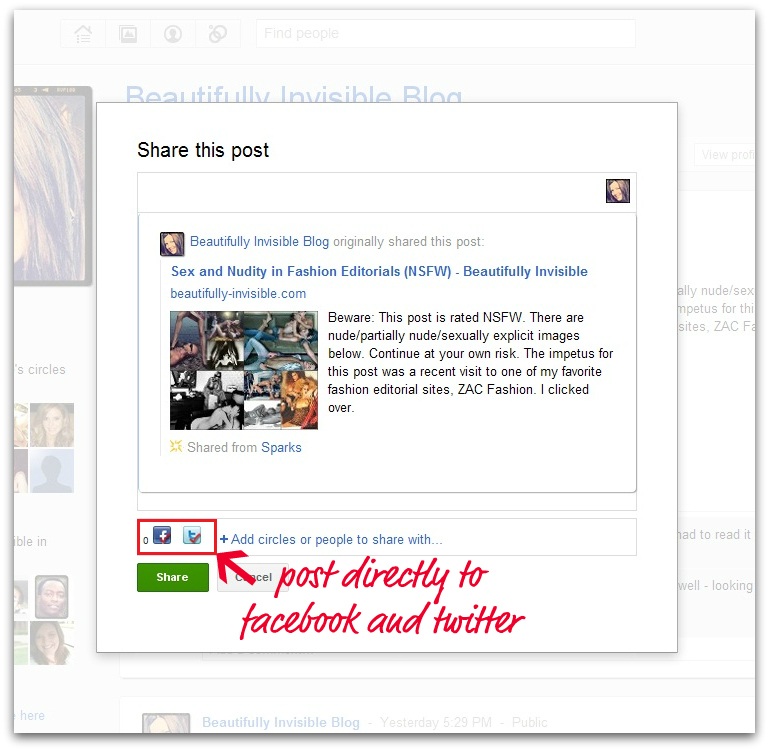
- Adds your twitter and Facebook feeds to your Google+ stream. You can choose to view each separately or in your main stream.
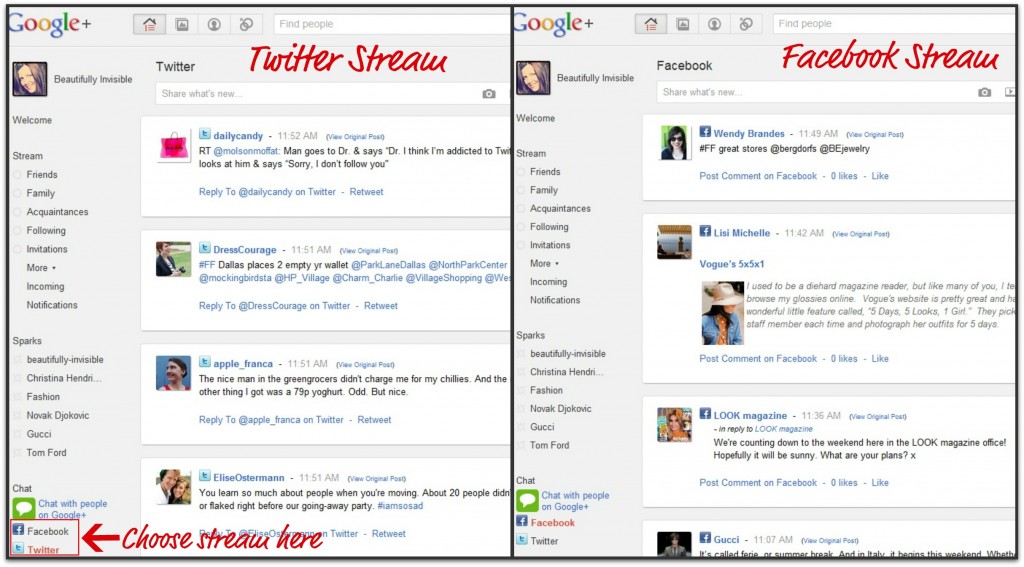
- Let’s you choose what type of notifications you see in Google+.
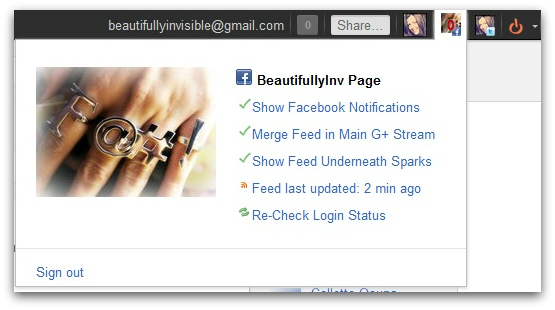
- Adds a Gmail inbox notifier to the top navigation bar for easy Gmail access.
- Transfers and syncs all of your Facebook photos to Google+
- Install by clicking the image below:
3. Usability Boost: this extension tweaks the look of Google+.
- Formats posts so they stand out from one another.
- Formats comments so they stand out from the rest of a post.
I have all 3 of these extensions installed and this is a side by side comparison of what looks different. The changes aren’t anything extraordinary but they definitely make Google+ easier to navigate (click image for a larger view):
WordPress plugins
There are a multitude of plugins right now that allow a user to add the Google+1 button (think of at is Google’s answer to “Facebook Like”), but few that are related to Google+ itself.
These are both plugins that create a badge that you can display on your sidebar so people will be encouraged to Circle you on Google+:
1. GoogleCards: This plugin works by adding a widget to your blog that displays your google+ profile. It displays your name, profile picture and the number of people who have you in circles.
2. Scriptrr Google+ Profile Widget: this is an alternative to the GoogleCards widget above that functions the same way.
Creating a personalized Google+ button
Rather than use one of the plugins above I decided to create my own badge. You can see the end result in my sidebar.
- Pick the photo you want to use for your Google+ button.
- Go to http://gpluspic.com/ and follow the instructions.
- Upload the image file to your blog.
- Add this code (with your info, of course):
<a target=”_blank” title=”Circle Me on Google+” href=”http://YOURGOOGLEPLUSACCOUNTLINK”>
<img width=”75″ height=”75″ src=”http://YOURGOOGLEPLUSIMAGELINK”>
- DONE!
Google+ Social Statistics: Stats and a Google+ Badge that works on ALL sites
Ever wonder where you are ranked in the world of Google+? Google+ Social Statistics will tell you. Sign-up with your Google+ id and your statistics are at your fingertips!
Bloggers can also download the widget provided by Social Statistics and use it as a badge on their blog if they choose.
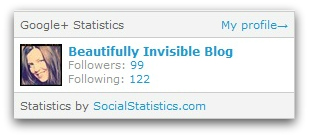
Searching for new people/contacts to add:
1. Use the “Find People” search box at the top of Google+: This allows you to search for people by name or by interest. Unfortunately Google doesn’t let you add them from the search page; you have to click their profile link to do this.
2. Use the Find People on Plus website: this site gives you a lot more flexibility in your searches, so look for that PR contact or find a new blogger or search for someone outside of your Circle!
Hangouts – the group video chat
This is one of the features that Google+ has been lauded for so far. Truthfully, I haven’t used it so I can’t comment on it. Anyone care to share their experiences in the comments?
Conclusion
I think there is a lot of potential for Google+ to be beneficial to bloggers, but people need to familiarize themselves with its capabilities before they decide whether its for them or not. It’s not a passive system – social media means that you have to be social and work at creating conversation.
And, like all social media, Google+ may not be the best fit for you… that is a personal choice. But I, for one, am enjoying it so far.
I’ve already been introduced to new bloggers, photographers and other professionals through the network and look forward to seeing what the future holds!
What has your experience been so far?